You can build quizzes with a variety of engaging question formats. Incorporate multiple-choice, single answer, true/false, and short answer questions with Klasio.
- In the Course Curriculum editing panel, click Add lesson>Quiz
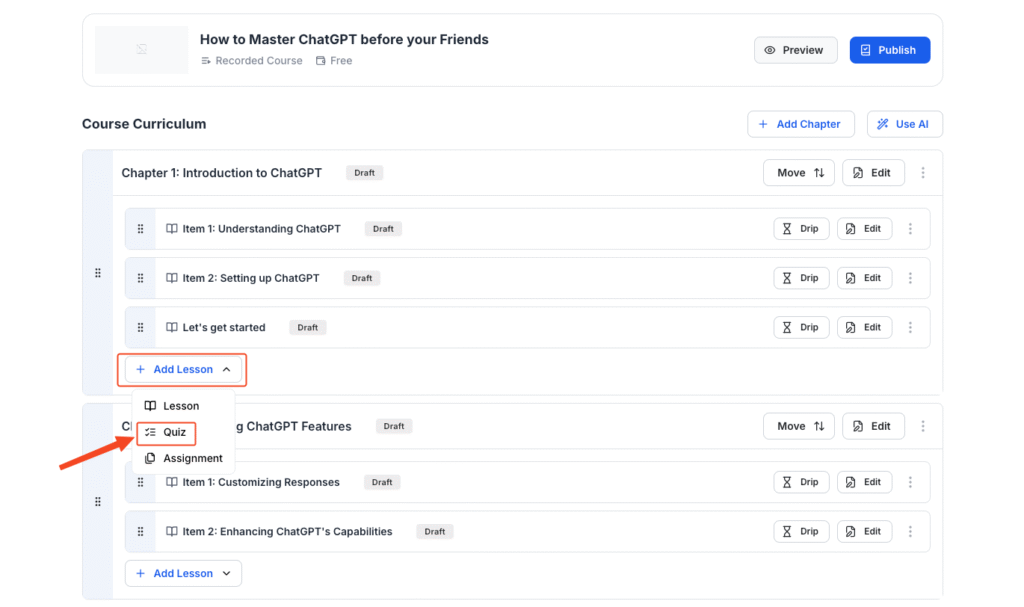
- Give the quiz a name and click ‘Add New Quiz’
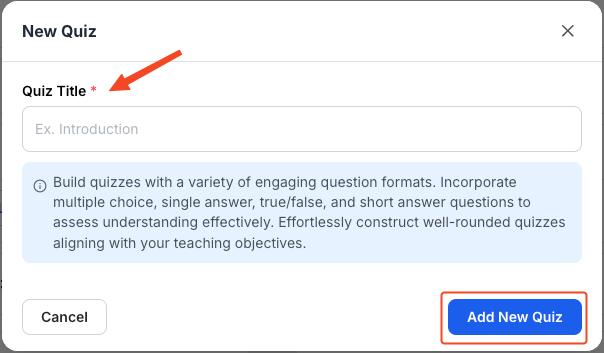
- On the next screen add necessary instructions.
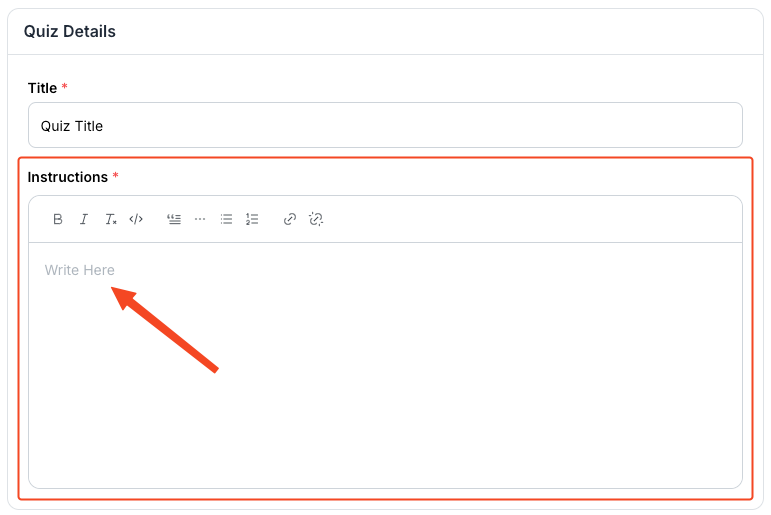
- Next click ‘Add Question’.

- On the modal pop up, add your Question Title, Details, Media.
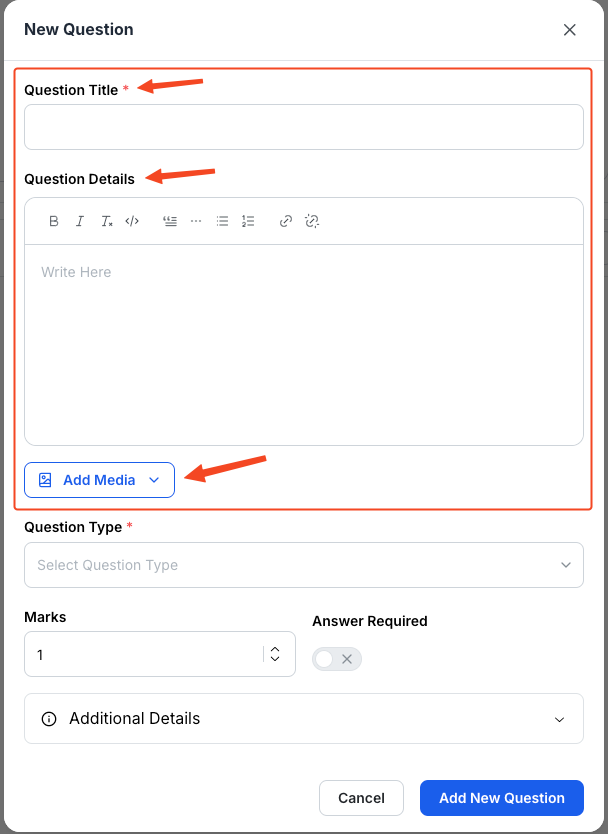
- Then select Question Type
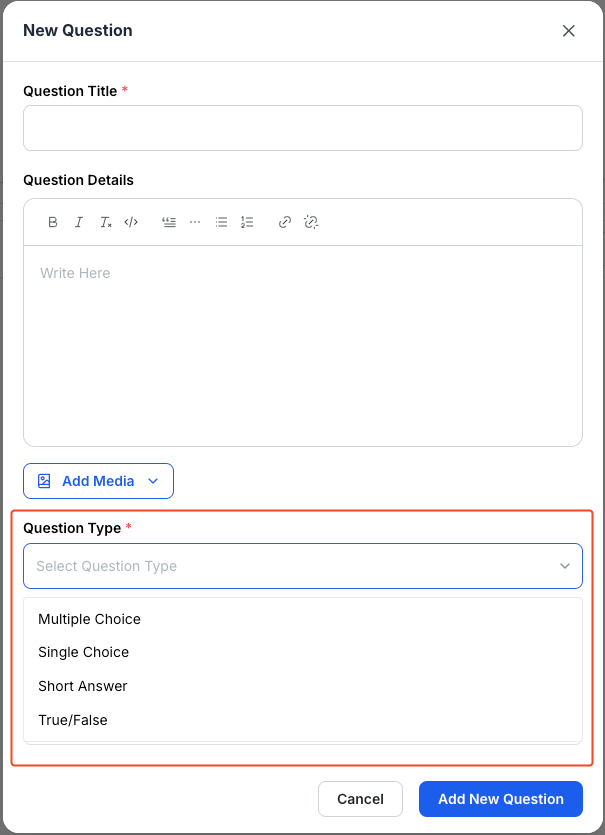
- If you select Multiple Choice or Single Choice, put in the answers and select one correct answer
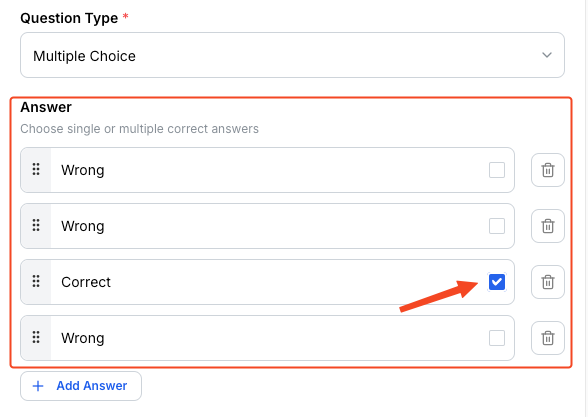
- If you select True/False, choose if it’s true or false.
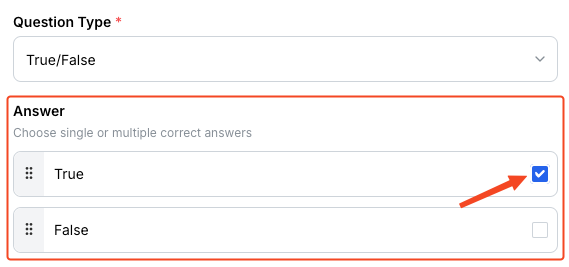
- Allocate Marks, select if the answer is required.
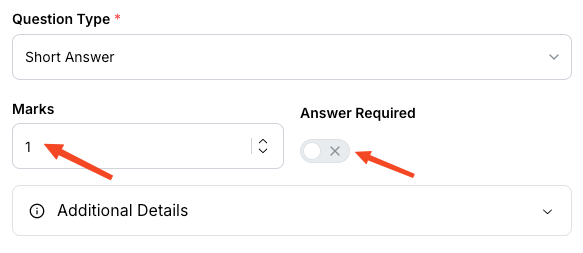
- Click Add New Question once you’re done.
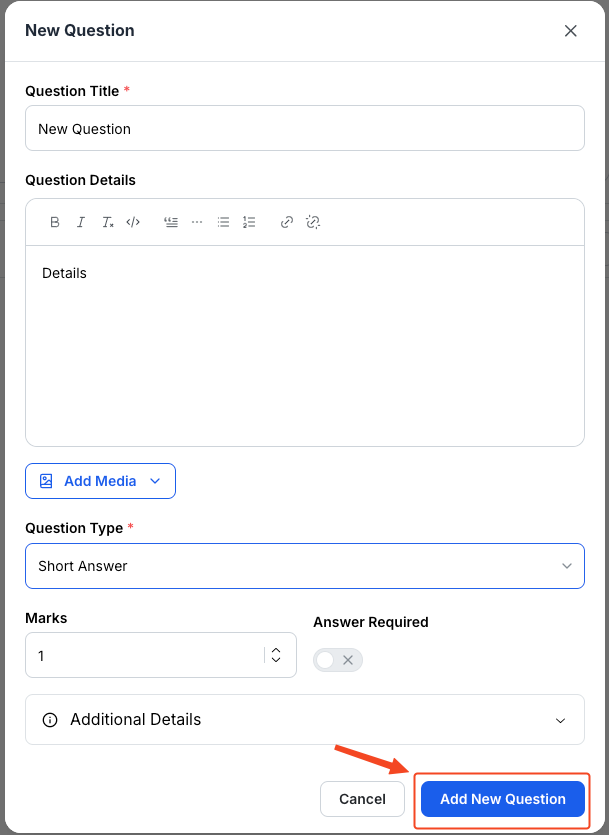
- You’ll see your questions appear here
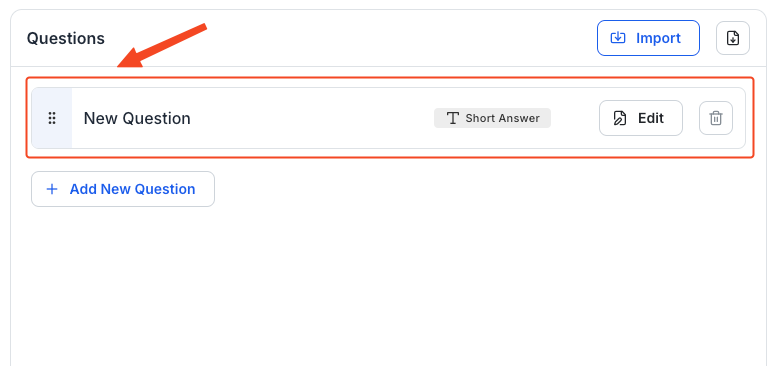
- After setting up the questions, configure Quiz Settings.
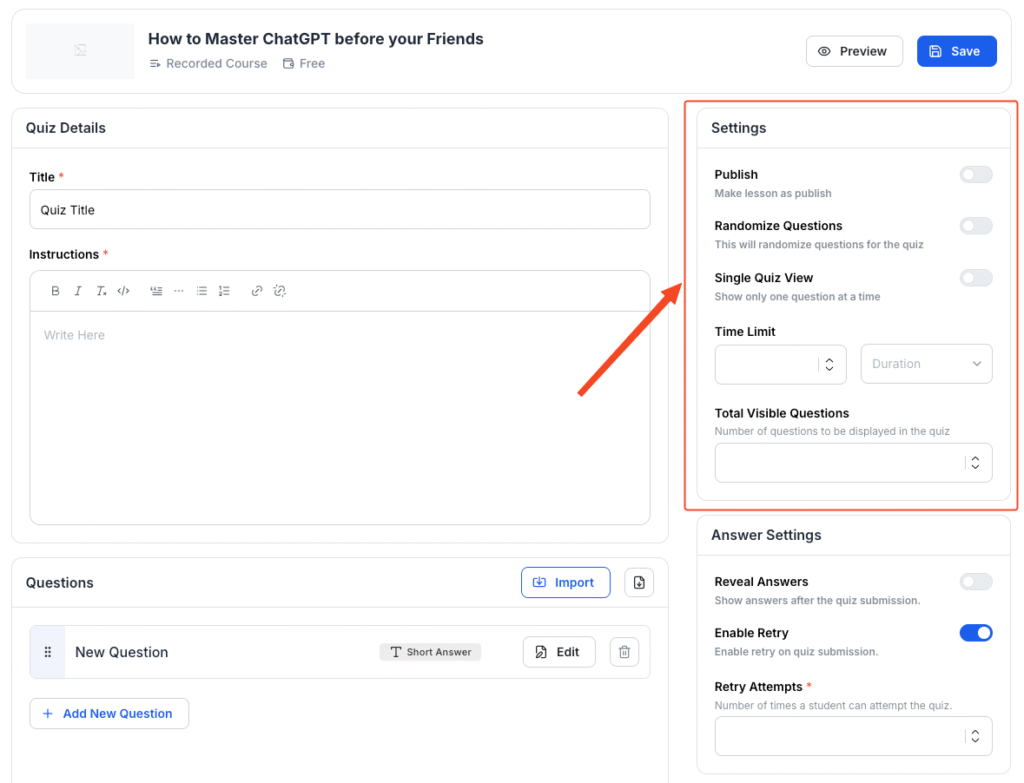
- Then configure Answer Settings.

- Lastly, configure Quiz Grading.
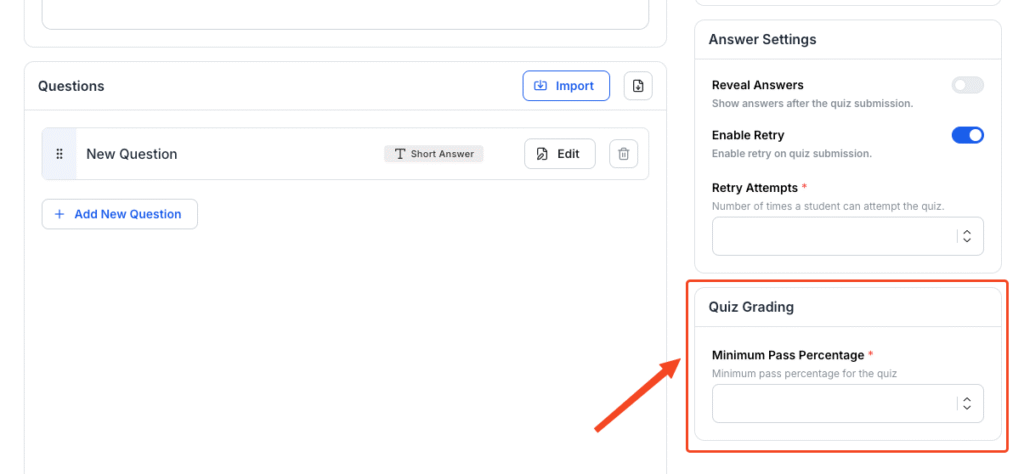
- Hit Save once you’re done.
Klasio also lets you customize quiz settings, answer settings, quiz grading percentage, etc.
Once you’re done making necessary changes to the quiz, hit Save.