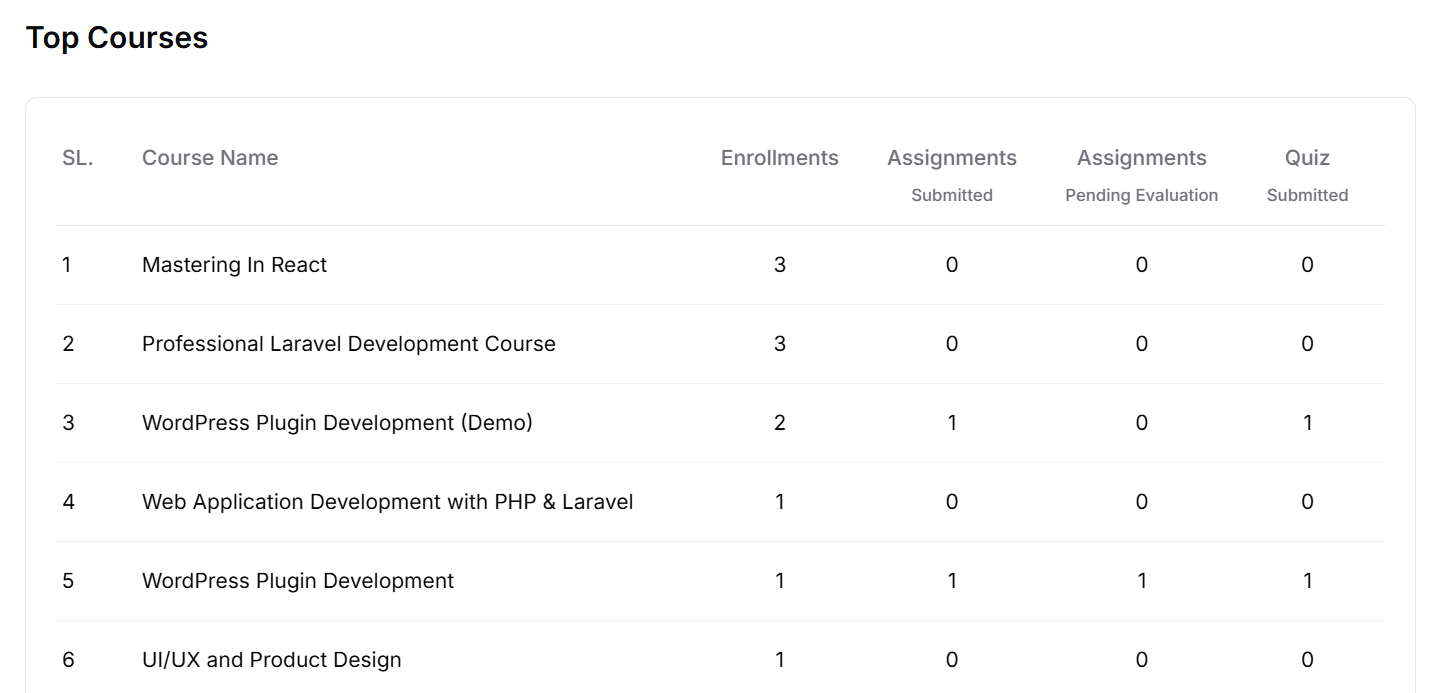Welcome to Klasio. If you’re planning to launch your own course, train your employees or teach the next generation, you’ve come to the right place.
Dashboard
Once you login to your Klasio account, you’ll come across your admin dashboard. The admin dashboard has a navigation menu on your left.
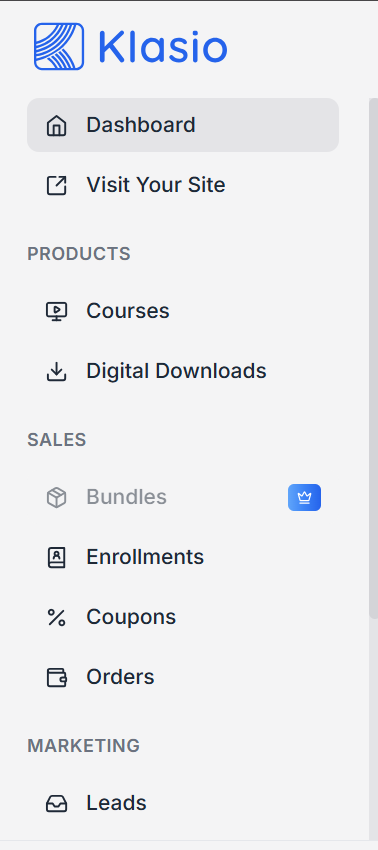
The first menu item is the Dashboard. You’ll see that it’s divided into 4 sections. They are:
1. Welcome
This section will give you an overview of your entire LMS activities.
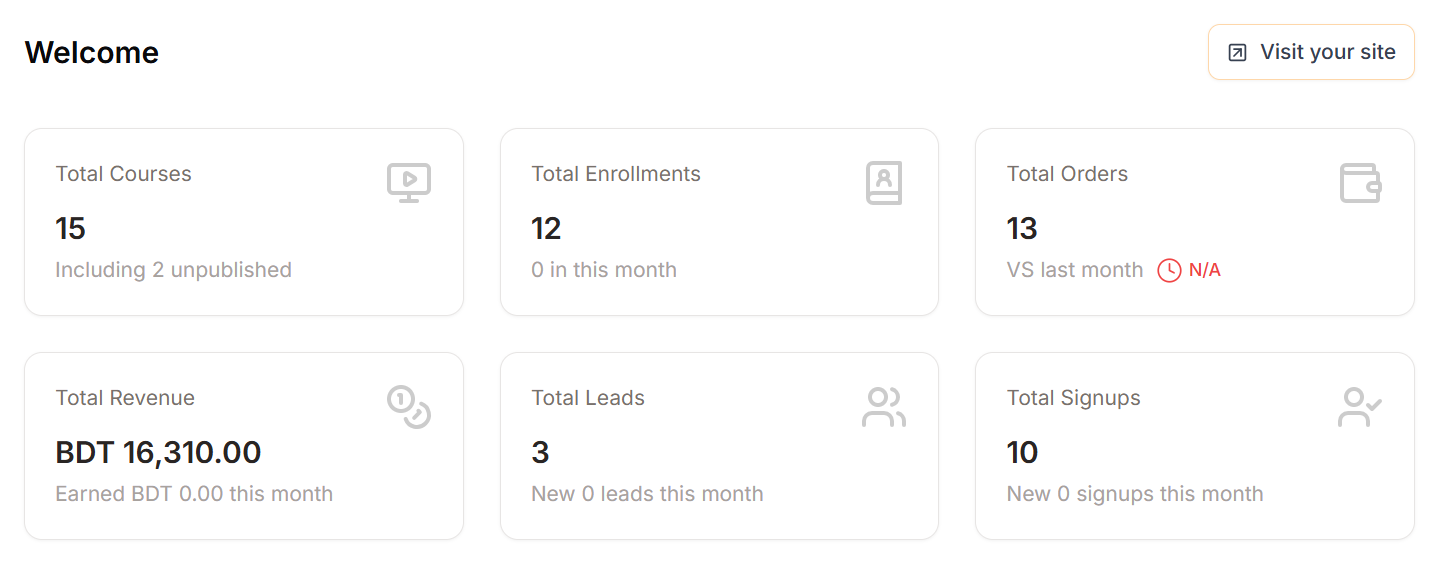
You’ll get information such as,
- Total Courses
- Total Enrollments
- Total Orders
- Total Revenue
- Total Leads
- Total Signups
Additionally, you’ll see a button at the top right called ‘Visit Your Site’. If you click this button, it will take you to the home page of your LMS website. This item is also available in the navigation menu right below Dashboard.
2. Leads and Signups
This section will show you a timeline of leads and signups;totals by months, from the beginning of the year till date.
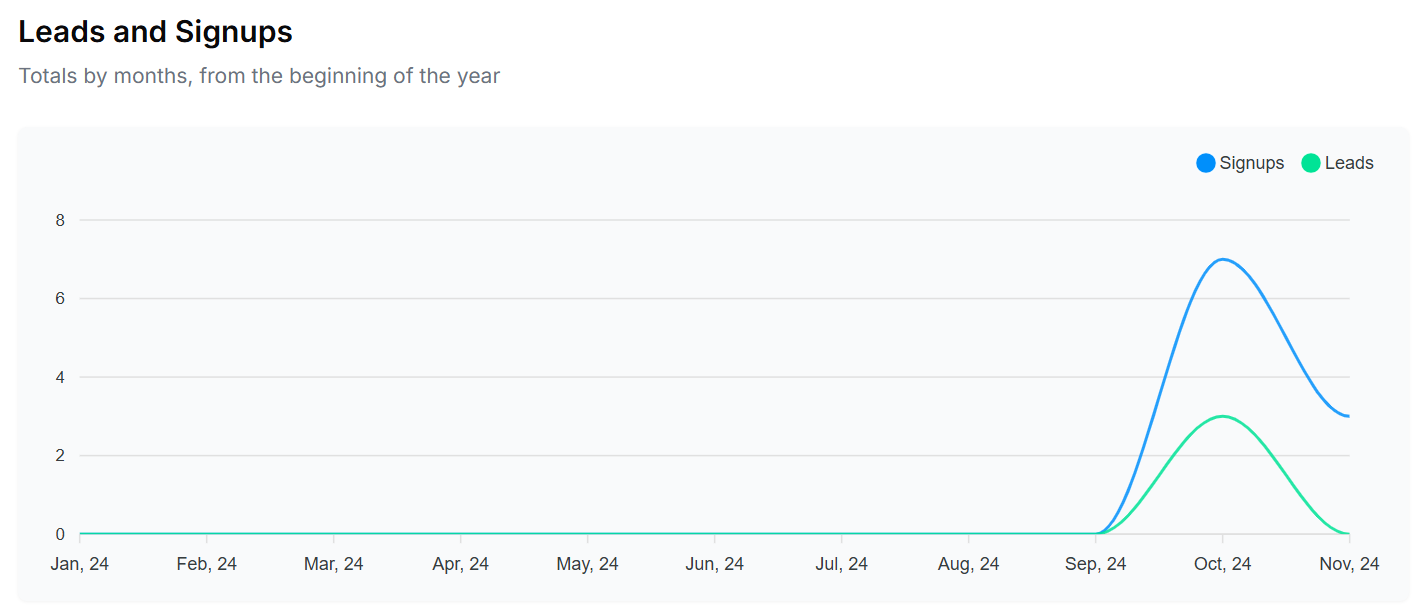
3. New Students and Enrollments
This section will show the information regarding the trend of enrollments and new signups, from the beginning of the year till date.
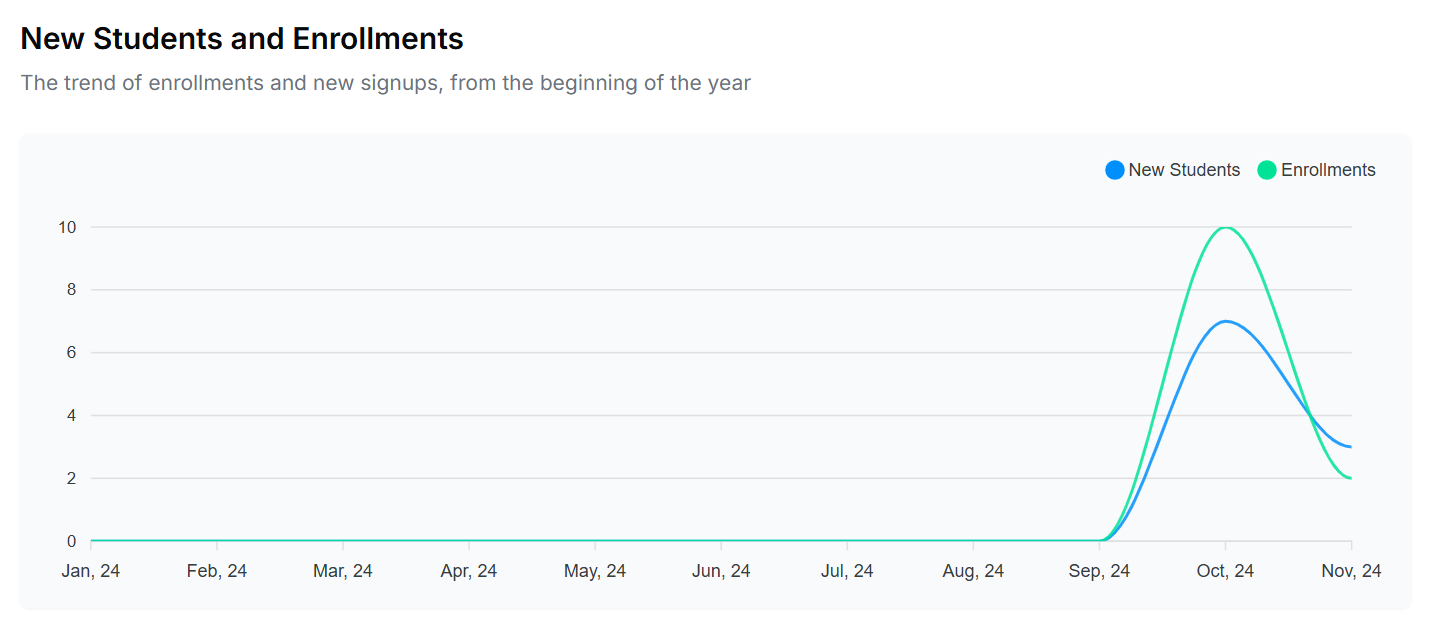
4. Top Courses
This section will give you information about the top courses offered by you. Courses are ranked based on the number of enrollments in each course.